<?xml version='1.0'?>
<!DOCTYPE fontconfig SYSTEM 'fonts.dtd'>
<fontconfig>
<match target="font">
<test qual="any" name="family">
<string>Tahoma</string>
</test>
<!-- pixelsize or size -->
<test compare="more_eq" name="size" qual="any">
<double>1</double>
</test>
<test compare="less_eq" name="size" qual="any">
<double>10</double>
</test>
<edit mode="assign" name="antialias">
<bool>false</bool>
</edit>
<edit name="autohint" mode="assign"><bool>false</bool></edit>
</match>
<match target="font">
<test qual="any" name="family">
<string>Tahoma</string>
</test>
<!-- pixelsize or size -->
<test compare="more_eq" name="pixelsize" qual="any">
<double>1</double>
</test>
<test compare="less_eq" name="pixelsize" qual="any">
<double>14</double>
</test>
<edit mode="assign" name="antialias">
<bool>false</bool>
</edit>
<edit name="autohint" mode="assign"><bool>false</bool></edit>
</match>
</fontconfig>
Disabling antialiasing for a specific font with freetype
In the following paragraphs I’ll describe how to disable antialiasing for a specific font with freetype. The individual pieces that need to be put together to achieve this are well documented, but a Google search didn’t turn up many relevant results regarding this specific topic, so I hope anyone else searching for quick instructions will find the following text useful and in the first page of a web search.
As you may know, freetype is normally configured by creating files in /etc/fonts/conf.avail and creating symlinks to those files in /etc/fonts/conf.d. Normally, separating each configuration parameter or parameter group to individual files lets you easily enable and disable specific font-rendering features by creating and destroying symlinks. One of these configurable features usually enabled in any distribution is to parse the file \~/.fonts.conf to allow every user to set their own font rendering parameters. For example, when KDE configures the font rendering features from the "System Settings" panel, it overwrites your \~/.fonts.conf. If you want to disable antialiasing for a specific font in freetype, you can either create a new config file in /etc/fonts/conf.avail and link to it in /etc/fonts/conf.d, setting it for any user, or adding the setting in your own ~/.fonts.conf. If you do the later, be sure to back file up somewhere, because fiddling with the font settings in your Destkop Environment may overwrite the file.
Going to specific details, I recently installed the Tahoma font from my Windows installation and wanted to use it with the bytecode interpreter and without antialiasing in the GUI, so it would look like this:
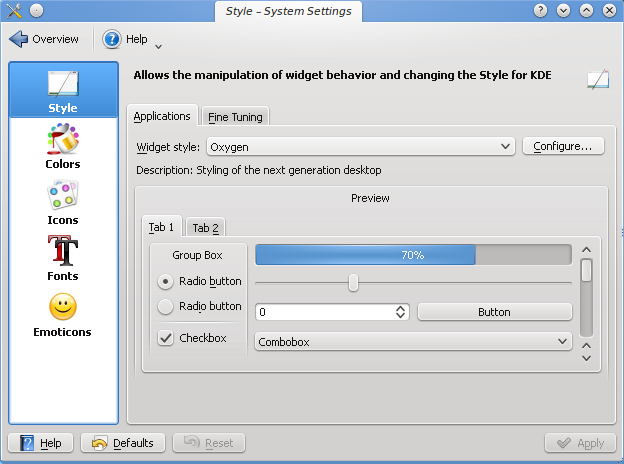
However, the rest of the fonts look ugly with those settings, so I wanted to disable antialiasing for the Tahoma font only, and only in sizes of 10 points or less. For bigger sizes, antialiasing would be enabled. Long story short, here are the settings that need to be integrated into your personal ~/.fonts.conf or put in an individual file in /etc/fonts/conf.\{avail,d}. I’ll explain the contents next.
I don’t want to go into specific details about the rules above. There is an XML header that needs to be present in any configuration file, and it contains a "fontconfig" section. Inside that section, you can put any number of "match" sections among other things, and we need two. One specifies the rules in terms of point size and another one in terms of pixel size. Both are needed for some reason.
The matches look for fonts named Tahoma and disable antialiasing and autohinting for them in some specific sizes. The exact point and pixel sizes depend on your X server and/or Xft settings. Most people set the DPI value to 75, 96 or 100. In KDE, you can override the current setting from the style configuration window. DPI stands for "Dots Per Inch". In this case, pixels per inch. Normally it should really match your monitor. That is, if you have a 22" screen with a specific resolution in pixels, you’d specify a DPI setting that would match the real DPI. However, like I said, most people use 75, 96 or 100 (I set it to 96 myself) and it DOES NOT match the real DPI. Depending on the DPI setting, your fonts will look bigger or smaller at the same size in points. In my case, I was interested in sizes lower than 10. Hence the match you can read above.
To write the pixel size match you need to calculate the equivalent of those point-values in pixels. This is easily calculated knowing two constants: the DPI value you’re currently using and knowing that an inch has exactly 72 points. So the equivalent in pixels of a 10-point distance in a 96 DPI screen is the following:
10 points, in inches: 10 / 72 = 0.1388
With 96 pixels per inch, those are: 0.1388 * 96 = 13.33, or 14 pixels rounding the number up, which is what you see in the config file I pasted above.